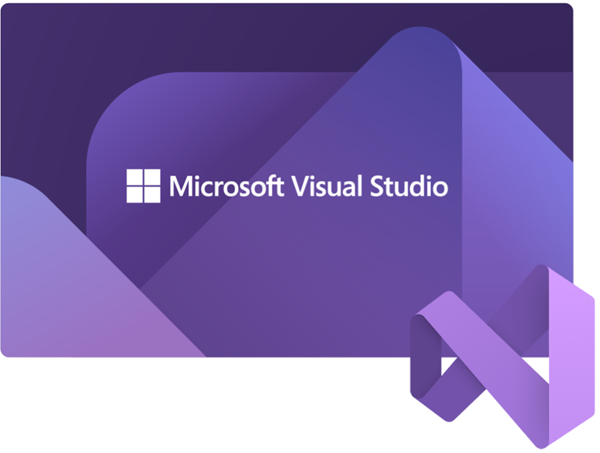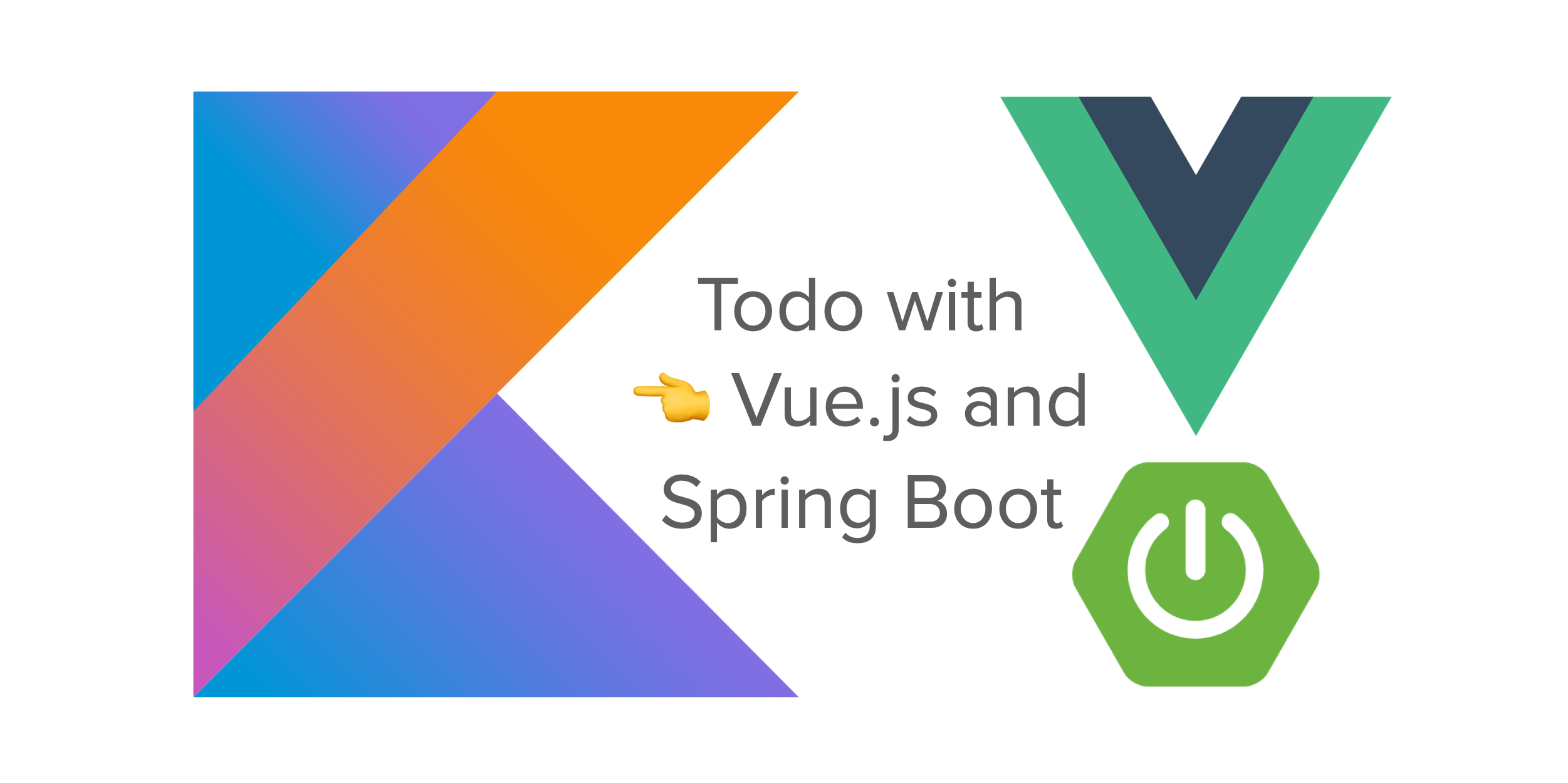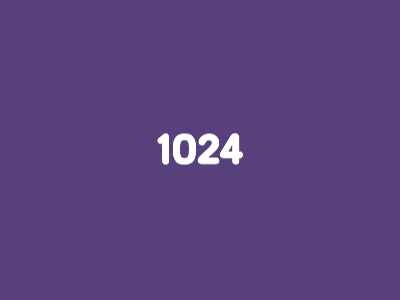项目部署
方式一: nginx 部署
1
2
3
4
5
6
7
8
9
10
11
12
13
14
15
16
17
18
19
20
21
22
23
24
25
26
27
28
|
24 cd services/
25 curl -o nginx-1.24.0.tar.gz https://nginx.org/download/nginx-1.24.0.tar.gz
26 tar -zxvf nginx-1.24.0.tar.gz
27 ls
28 cd nginx-1.24.0/
29 ls
30 ./configure
31 apt-get install libpcre3 libpcre3-dev
32 ./configure
sudo apt install zlib1g-dev
33 apt-get install openssl libssl-dev
34 ./configure
37 ./configure --with-http_ssl_module --with-http_v2_module --with-stream
39 make
40 make install
vim /etc/profile
|
新增环境变量
1
2
3
4
5
6
7
| export PATH=$PATH:/usr/local/nginx/sbin
source /etc/profile
nginx
netstat -ntlp
|
部署前端项目
1
2
3
4
5
6
7
8
9
10
11
12
|
82 apt install unzip
83 unzip dist.zip -d user_center_b
84 cd user_center_b/dist
85 mv * ../
86 cd ../
87 rm -r dist
88 vim /usr/local/nginx/conf/nginx.conf
|
修改配置文件
1
2
3
4
| location/{
root /root/services/user_center_b;
index index.html index.htm;
}
|
修改权限
1
2
3
4
5
| user root;
nginx -s reload
ps -ef|grep 'nginx'
|
访问公网IP响应
403 Forbidden
部署宝塔
1
2
3
4
| 外网面板地址: https://47.92.126.51:29319/4e1eb856
内网面板地址: https://172.17.144.26:29319/4e1eb856
username: qysqtvoz
password: f27640e0
|
后端部署
java、maven
1
2
3
4
5
6
7
8
|
apt install -y openjdk-8-jdk
curl -o apache-maven-3.9.4-bin.tar.gz https://dlcdn.apache.org/maven/maven-3/3.9.4/binaries/apache-maven-3.9.4-bin.tar.gz
tar -zxvf apache-maven-3.9.4-bin.tar.gz
vim /etc/profile
|
最后一行添加为maven文件路径
1
2
3
4
5
6
7
8
9
10
11
12
13
14
15
16
17
18
19
20
21
22
23
24
25
26
27
28
29
30
31
32
33
34
35
36
37
38
39
40
41
42
43
44
45
46
47
48
| export PATH=$PATH:/usr/local/nginx/sbin:/root/services/apache-maven-3.9.4/bin
source /etc/profile
mvn -v
$ Apache Maven 3.9.4 (dfbb324ad4a7c8fb0bf182e6d91b0ae20e3d2dd9)
$ Maven home: /root/services/apache-maven-3.9.4
$ Java version: 1.8.0_362, vendor: Private Build, runtime: /usr/lib/jvm/java-8-openjdk-amd64/jre
$ Default locale: en_US, platform encoding: UTF-8
$ OS name: "linux", version: "4.15.0-213-generic", arch: "amd64", family: "unix"
apt install -y git
git clone https://gitee.com/znxs159357/user_center_c.git
username:
password:
chmod a+x user_center_c-0.0.1-SNAPSHOT.jar
java -jar user-center-c-0.0.1-SNAPSHOT.jar --spring.profiles.active=pord
nohup java -jar user-center-c-0.0.1-SNAPSHOT.jar --spring.profiles.active=pord &
root@VM-4-7-ubuntu:~/services/user_center_c
[1] 29853
nohup: ignoring input and appending output to 'nohup.out'
root@VM-4-7-ubuntu:~/services/user_center_c
[1]+ Running nohup java -jar user-center-c-0.0.1-SNAPSHOT.jar --spring.profiles.active=pord &
root@VM-4-7-ubuntu:~/services/user_center_c
Active Internet connections (only servers)
Proto Recv-Q Send-Q Local Address Foreign Address State PID/Program name
tcp 0 0 0.0.0.0:111 0.0.0.0:* LISTEN 821/rpcbind
tcp 0 0 0.0.0.0:80 0.0.0.0:* LISTEN 1469/nginx: worker
tcp 0 0 127.0.0.53:53 0.0.0.0:* LISTEN 1223/systemd-resolv
tcp 0 0 0.0.0.0:22 0.0.0.0:* LISTEN 14364/sshd
tcp 0 0 127.0.0.1:6010 0.0.0.0:* LISTEN 12081/sshd: root@pt
tcp 0 0 127.0.0.1:6011 0.0.0.0:* LISTEN 32447/sshd: root@pt
tcp6 0 0 :::111 :::* LISTEN 821/rpcbind
tcp6 0 0 :::8080 :::* LISTEN 29853/java
root@VM-4-7-ubuntu:~/services/user_center_c
30225 Jps
29853 jar
|
到这里,项目的部署就完成了,虽然没有数据库,但是前后端都已经部署完成了
方式二:宝塔部署
宝塔linux
直接在服务器里面安装宝塔
1
2
3
4
| 外网面板地址: http://101.35.50.21:8888/tencentcloud
内网面板地址: http://10.0.4.7:8888/tencentcloud
username: norwtlt4
password: d2102b31f9ca
|
安装完宝塔记得关闭tomcat服务器
方式三:Docker部署
宝塔下载Docker
后端 Dockerfile
1
2
3
4
5
6
7
8
9
10
11
12
13
14
15
| FROM maven:3.5-jdk-8-alpine as builder
WORKDIR /app
COPY pom.xml .
COPY src ./src
RUN mvn package -DskipTests
CMD ["java","-jar","/app/target/father-backend-0.0.1-SNAPSHOT.jar","--spring.profiles.active=prod"]
|
dockerfile 文件名记得别取错了
拉取项目到
创建docker镜像
1
| docker build -t user_center_c:v0.0.1 .
|
前端Dockerfile
1
2
3
4
5
6
7
8
9
10
11
12
13
14
15
16
17
18
19
20
21
22
23
24
25
26
27
28
29
30
31
32
| FROM nginx
WORKDIR /usr/share/nginx/html/
USER root
COPY ./docker/nginx.conf /etc/nginx/conf.d/default.conf
COPY ./dist /usr/share/nginx/html/
EXPOSE 80
CMD ["nginx", "-g", "daemon off;"]
nginx.conf
server {
listen 80;
gzip on;
gzip_min_length 1k;
gzip_comp_level 9;
gzip_types text/plain text/css text/javascript application/json application/javascript application/x-javascript application/xml;
gzip_vary on;
gzip_disable "MSIE [1-6]\.";
root /usr/share/nginx/html;
include /etc/nginx/mime.types;
location / {
try_files $uri /index.html;
}
}
|
拉取项目到
创建docker镜像
1
| docker build -t user_center_b:v0.0.1 .
|